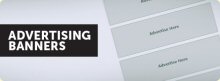Making your own website can seem like an intimidating project, but it is surprisingly easy. You can build a basic website in less than an hour by following the steps in this tutorial. The basic steps of this task include registering the domain name, setting up a web host, configuring the domain, installing WordPress and configuring your website.
Step 1 – Register Your Domain Name
The first step in making a website is to register your domain name. A domain name is also called a Universal Resource Locator or URL for short. The domain name is the text that people will enter into their web browser to find your website, such as www.mywebsite.com. You must register your domain name with a domain registrar, which is a company that reserves, domain names. This will allow your domain name to point to your website so that users can find it on the Internet. Registering your domain name takes about 5 minutes once you decide on the domain name you wish to use.
Registering your domain name is very easy; the challenging part of this step is selecting the best domain name for your website. Your domain name provides visitors with the first and most lasting impression of your website. It should be easy to remember, ideally a catchphrase. A domain name should be short, but relevant to the content on your website. It should also have an extension such as .com, .org or .net, as these extensions are generally the most popular among search engines.
It is especially important for your domain name to resemble a search phrase that people are likely to use when looking for the product or service that your website provides. Search engines such as Google use the similarity between a domain name and the search phrase to determine where that domain name appears in the search result. For example, www.petgrooming.com is likely to rank highly in the results when the user performs a search on “pet grooming”.
Many domain registrars are readily available, with GoDaddy.com currently being the most popular. The following steps will show how to register your domain name withGoDaddy.com, and typically requires five minutes to complete. 1) visit www.GoDaddy.com by clicking on the url: www.GoDaddy.com your web browser and press the Enter key. This action will take you to the home page forGoDaddy.com, which allows you to search for and purchase available domain names. The domain search box appears as follows: 2) Enter your desired domain name in the domain search box and click the button labeled “Go”. This action will show the available domain names that either match or resemble the domain name you entered. These domain names will appear in a list on the GoDaddy.com website as follows:
3) Choose a domain name on the list by clicking the button marked “Add” to the left of the domain name. Click the button labeled “Continue to Registration” in the upper right corner of the page to continue registering your domain name. The next page will prompt you to register additional names. Select additional domain names or click the button marked “No, Thanks”.
4) The next page in the domain registration process will prompt you for information such as your contact information, registration length and payment information. You can register a domain name for 1, 2, 3, 5 and 10 years. Select the 1-year option in most cases so that you can remember to renew your registration at the same time each year. GoDaddy.com also provides options for privacy protection and web hosting. You will typically decline these options since most website builders will want a dedicated service to perform these functions. Complete the registration process to receive an email receipt for the registration charge. Ensure you save this receipt, as you will need this information later.
5) Your domain name now belongs to you at this point. GoDaddy.com will complete your registration within 24 hours, usually much sooner.
Step 2 – Set Up Your Web Host Account
Web hosting is a service that will let users on the Internet locate your website. Some web hosts also provide storage for your website, although this is not a requirement for web hosts. Setting up a web host account takes about 10 minutes.
Select your web host carefully, as these services vary greatly according to the up time, response time and stability they provide. It is especially important to avoid web hosts that offer suspiciously low prices or have not been in business very long. Web hosts with low rates often have a lower percentage of uptime.
Hostgator is a popular web hosting service with reasonable prices and a user-friendly interface. It provides a high percentage of uptime with fast upload and download rates. Hostgator does not place a bandwidth limitation on your account, which is especially important for websites with a large amount of traffic. This web hosting service also does not limit your storage space, which is helpful for websites with a large amount of content. The following steps will show you how to set up a web host account with Hostgator.
1) Visit www.Hostgator.com by clicking on this link: www.HostGator.com, and you should see something like this: Next click on the button marked “View Web Hosting Plans” to display the hosting plans that are available from Hostgator. These plans will appear as follows:
You will probably want to select the Hatchling Plan if you only need web hosting for one domain since it is the most inexpensive plan. The other two hosting plans are the Baby Plan and the Business Plan. The main reason these plans are more expensive is because they provide hosting for an unlimited number of domains. Select your desired billing cycle, which will typically be monthly or annual billing.
2) Click the button labeled “Order Now!” located below your hosting plan. This action will display a text box that prompts you to enter a domain name. This text box appears as follows:
Enter the domain name that you registered with GoDaddy.com and click on the button labeled “Continue to Step 2” to go to the next page.
3) Fill out the information for your account and billing method, and click the button marked “Create Account!”. This action allows Hostgator to create and process your hosting account, which typically requires less than one hour. Hostgator will send you an email message with your account information once your account has been processed. You will need this information later to configure your domain.
This completes the setup of your web host account. The next step is the configuration of your domain, which will link your domain name to your web hosting service.
Step 3 – Configure Your Domain
Your domain registrar needs to know certain information in order to configure your domain, primarily the name server and domain name system of your web host service. A name server is a program that associates human-recognizable names with an address that is recognizable by a computer. The domain name system, or DNS, resolves queries for your domain name into the Internet Protocol address of your website. This procedure takes only a few minutes once you have received the necessary information from your web host server.
1) Go back to GoDaddy.com at http://www.GoDaddy.com. This page will appear as follows:
Locate the login fields at the top of the page and enter the username and password for your GoDaddy account into these fields. You should have received this information from GoDaddy after your account became active.
2) Select the Domains tab on the far left of your customer page. This page will appear as follows:
Click the button on the far right labeled “Go To…”, then click on the link marked “My Account”. Click on the link labeled “Domain Management” under My Account to access your GoDaddy domain information.
3) Click on your domain name to access the parameters for your domain.
4) Click the link labeled “Set Nameservers” to access your name server information. This page will appear as follows:
Select the option that reads, “I have specific name servers for my domains”. You should have received the names of two name servers from Hostgator after you created your Hostgator account. Enter these two names into the fields labeled “Nameserver 1” and “Nameserver 2”. Click on the button marked “OK” to record your name servers. Your GoDaddy account should be updated with your name servers in two hours.
5) You have now configured your domain to link your domain name with your web host. Contact GoDaddy for assistance if you have trouble accessing your website from this point.
Step 4 – Install WordPress
 You will also need a content management system to build your website. WordPress is a free CMS that has been available since 2003. It is user-friendly and allows you to build your website easily. WordPress also has many features that allow you to customize the appearance and behavior of your website.
You will also need a content management system to build your website. WordPress is a free CMS that has been available since 2003. It is user-friendly and allows you to build your website easily. WordPress also has many features that allow you to customize the appearance and behavior of your website.These features include a set of themes that allow you to build a professional site without hiring a web developer. A variety of WordPress plugins are also available from third parties. These applications perform many additional functions within WordPress such as improving the search ranking of your website.
A manual installation of WordPress is often time-consuming, especially for novice web developers. Fortunately, web hosts such as Hostgator have applications that allow you to install WordPress automatically. The WordPress installer at Hostgator requires you to answer only a few simple questions, and it’s available with all hosting plans from Hostgator. The following steps will allow you to install WordPress through Hostgator:
1) Enter your URL in your web browser and append the text “/cpanel”. Press the Enter key to access your website’s cpanel.
2) Enter your Hostgator login information to sign on to your cpanel. You should have received this information from Hostgator once your hosting plan was activated. Your cpanel contains many features that allow you to customize WordPress for your website.
3) Locate the Software/Services section in your cpanel. This section appears as follows:
Click on the icon that is a blue smiley face and has the label “Fantastico De Luxe”. This action will display the Fantastico De Luxe panel.
4) Locate the left sidebar on the Fantastico De Luxe panel. Locate the WordPress link in the Blogs section of the left sidebar.
5) Click the WordPress link to access the WordPress functionality. Click the link labeled “New Installation” to begin installing WordPress installation on your website. This process will prompt you for the information need to configure your WordPress installation such as your WordPress userid/password and email address. Leave the text field labeled “Install in Directory” blank to minimize the risk of installation problems.
Click the button marked “Install WordPress” to install WordPress on your website. The final page of the WordPress installation will include information you may need for future reference such as the URL and userid needed to access the MySQL database for your WordPress installation.
6) Click the button labeled “Finish Installation” to complete the WordPress installation. WordPress will be installed with the “twenty-ten” theme, which is the default WordPress theme. You can change your WordPress theme easily after you install WordPress.
Step 5 – Configure Your Website
WordPress allows you to configure your website. This section of the tutorial will describe some of the methods you can use to give your website a professional appearance with WordPress. These changes require only a few minutes.
You can use WordPress to configure your website by accessing the WordPress login page. Enter the URL of your website in your web browser and add “/wp-login” to the end of the URL. Press the Enter key to go to the login page. You can also access this page by clicking the link labeled “login” in the right sidebar on your home page. Your WordPress login page will look like this:
Enter your WordPress login information to sign on to the WordPress dashboard. This is the login information that you specified when you installed WordPress. Your WordPress dashboard will look like this:
This page primarily consists of links in submenus that allow you to change various features of your website such as your WordPress theme. Additional features that you can configure through WordPress include pages, posts, comments, tags and categories. The most important submenus listed on the WordPress theme include the following:
1) Appearance. This submenu allows you to change your theme as well as menus and widgets for your sidebar. These features allow you to customize the appearance of your website.
2) Links. This submenu lets you create links and categories for your links. You can use these categories to create sidebar widgets on your website.
3) Media. This submenu allows you to configure your website’s media such as pictures and videos.
4) Pages. This submenu lets you create new pages on your website. It also lets modify the features of existing pages such as comments, page order, slug and template.
5) Plugins. This submenu allows you to manage the plugins for WordPress. Plugins enhance the functionality of your website by making your website run faster, changing its appearance and improving the search ranking of your website.
6) Post. This submenu lets you to specify the page on which posts to your website will appear. You can also specify the information that will appear with the post such as the date of the post, poster’s name and comments from visitors. You can also use the Post submenu to create categories for your posts. This submenu is primarily used when your website is a blog.
7) Settings. This submenu allows you to change miscellaneous features on your website such as the date format, description, display and name of each page. You can also configure WordPress plugins from the Settings menu.
8) Users. This submenu lets you modify settings that are specific to each user such as profiles, email and passwords.


.jpg)
.jpg)


.jpg)
.jpg)
.jpg)
.jpg)